


Choose Your Game
High-performance Loafbox servers powered by LHyper. Deploy in 60 seconds.



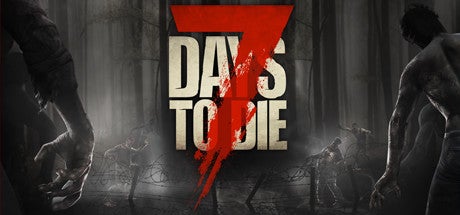





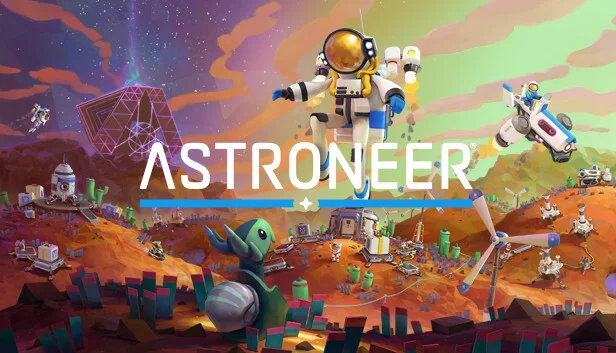

Powered by LHyper
Our cutting-edge control panel built specifically for game servers. Advanced features that competitors charge extra for - included free.
Workshop Mod Manager
NEWFull integration with Arma Reforger Workshop. Browse, install, and update mods directly from the panel.
Discord Mod Webhooks
NEWAutomatically send your entire modlist to Discord in a clean embed. Keep your community updated on server changes.
Player Logger & Ban Evader Detection
NEWTrack player data across sessions and automatically detect banned players rejoining with new accounts.
Server Admin Tools Integration
Built-in admin tools for managing your server, kicking/banning players, and monitoring performance.
Modpack Manager
NEWOne-click installs from Curseforge, Modrinth, ATLauncher, Feed The Beast, Technic, and Voids Wrath.
Plugin Installer
NEWInstall plugins from Curseforge, SpigotMC, Modrinth, Hangar, and Polymart. All in one interface.
Advanced Player Manager
NEWManage ops, bans, whitelist, and player permissions. View detailed player statistics and session history.
Version Installer
Switch between any Minecraft version. Defaults to Paper, but we recommend PurPur for maximum optimization.
Included on All Servers
Recycle Bin
Restore accidentally deleted files
Firewall Manager
Control server firewall with custom rules
Network Statistics
Real-time bandwidth and traffic monitoring
Config Editor
Visual editor for server configs
Unlimited Slots
No per-player fees
DDoS Protection
Path.net Layer 7 included FREE
Trusted by Server Owners
See why communities choose LoafHosts for their game servers
These great guys walked me through all the steps and helped me setup a great community. Their servers handle 128 people and run the best by far!
Jackson Gross
Arma Reforger
Great connection and no crashes! Can't stress enough about how important that is with ARMA Reforger!
xCLUTCHx
Arma Reforger
Customer service is like no other. Full transparency, fair prices. Can't say a bad thing about them - absolutely amazing business.
K Hendryx
Server Owner
Frequently Asked Questions
Get answers to common questions about our game hosting services
