How to Fix Common Arma Reforger Server Issues
Resolve crashes, connection problems, and performance issues to keep your Arma Reforger server running smoothly.
Introduction
Hosting an Arma Reforger server ensures a dedicated environment for players, but like any game server, occasional issues can arise. Whether it’s server crashes, high latency, or connection errors, troubleshooting these problems quickly is key to maintaining uptime and a great player experience.
This guide covers common server issues and how to fix them efficiently.
1. Server Not Starting or Crashing on Boot
Common Causes:
- Incorrect server configurations
- Missing or corrupted game files
- Insufficient memory or CPU resources
Fixes:
- Check Server Logs for Errors
- Locate the server logs in the control panel
- Look for errors related to missing dependencies or config issues
- Verify Game Files
- Ensure all required files are correctly installed and updated
- If necessary, reinstall or update the server files
- Increase Resource Allocation
- Check CPU and RAM usage in the server dashboard
- If the server is reaching resource limits, consider upgrading your plan inside the client area
- Restart the Server
- A simple restart can resolve temporary issues related to memory leaks or stuck processes
2. Players Can’t Connect to the Server
Common Causes:
- Firewall blocking ports (Managed automatically by Loafhosts to ensure your server is up and protected)
- Incorrect server settings
- Network connection issues
Fixes:
- Ensure the Correct Ports Are Open
- Make sure the required ports (default: 2001 UDP) are open
- If using a custom port, ensure it matches the configuration
To check if your server has incorrect settings please head to the File Manager > config.json That is where you can find your settings for example they should match your server settings at the top left of your game panel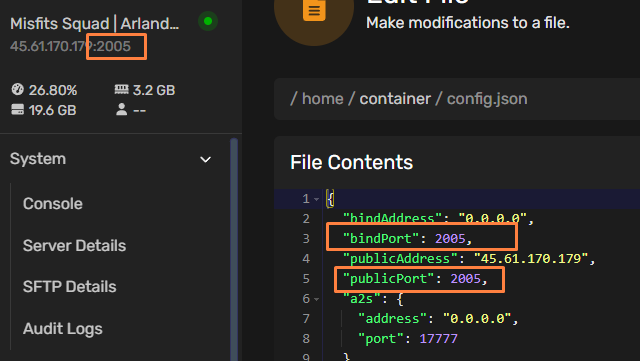
- Check Server Status
- Verify that the server is online and not stuck in a restart loop
- If needed, restart the server
- Verify Configuration Settings
- Ensure that the server’s visibility settings are set to public
To check if your server is public please head over to our Startup Parameters menu under the Configuration dropdown menu. Noting that our service automatically has this enabled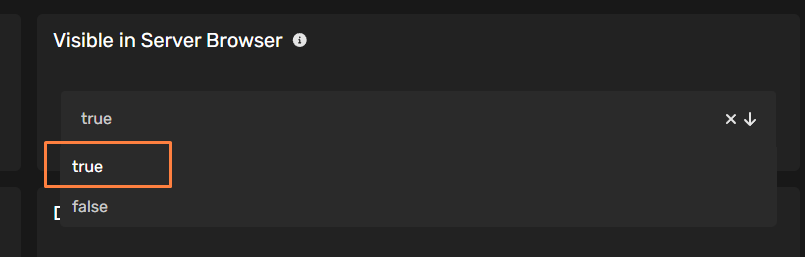
- Double-check that the correct IP and port are displayed in the server browser
- Ensure that the server’s visibility settings are set to public
- Disable Conflicting Mods
- If using mods, ensure they are properly installed and do not conflict with each other
- Remove recently added mods to identify potential issues
3. High Latency or Server Lag
Common Causes:
- Overloaded server resources
- High player count exceeding server limits
We do not limit player count/slots but we recommend how many slots servers should be using upon purchasing a server @ https://loafhosts.com/store/games/arma-reforger - Poor network routing (Managed automatically by Loafhosts to ensure your server is up and protected)
Fixes:
- Monitor Resource Usage
- Check CPU and RAM usage in the server dashboard
- If usage is maxed out, consider upgrading your server plan
- Limit Player Count
- Reduce the maximum number of players in the server configuration file/Startup Parameters
- This can significantly improve performance on lower-end servers
- Optimize Network Settings
- Make sure the server’s bandwidth allocation is properly set (We @ Loafhosts do not have bandwidth allocations we allow unlimited use of bandwidth on our servers alongside our Layer 7 DDoS Protection
- Reduce excessive logging, as it can impact performance (Automatically done upon the installment of the server)
4. Server Not Showing in the Server Browser
Common Causes:
- Server not set to public
- Incorrect configuration settings
- Port forwarding issues
Fixes:
- Ensure Public Visibility is Enabled
- Check the server configuration file for a setting related to server visibility
- Set it to public to allow players to find the server
- Verify Game Version
- Ensure that both the server and clients are running the latest game update
- Mismatched versions can prevent the server from appearing in the browser
5. Server Keeps Restarting or Crashing Randomly
Common Causes:
- Memory leaks from mods or scripts
- Overloaded server hardware
To verify what limits your server has please head over to Server Details under System this will show you what your server's limits are as well we allow full customization of a server upon ordering a server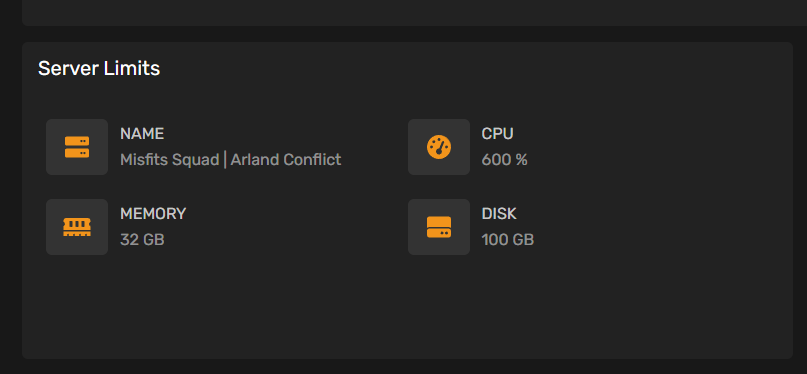
- Corrupted game files
If your server is corrupted you can reinstall the server at any time, we recommend saving any important data inside the config.json as well after doing so delete all files within the system inside the file manager. Then head over to Configuration > Advanced > Reinstall server This can take some time for the server to install so please wait up to 15 minutes
Fixes:
- Check for Mods Causing Crashes
- If the server crashes after installing a new mod, disable it and restart the server
- Mods that are not optimized can cause memory leaks and instability
- Increase Restart Interval
- Regular restarts help clear memory and improve performance
- Schedule automatic server restarts during low-traffic hours
- Reinstall or Update Server Files
- If crashes persist, reinstall the core server files to fix potential corruption
- Always keep the server updated to the latest game version
Conclusion
By following these troubleshooting steps, you can quickly diagnose and resolve common Arma Reforger server issues to keep your community running smoothly. Regular maintenance, monitoring resource usage, and keeping software up to date are key to ensuring optimal performance.
For further support, check the server logs for detailed error messages and adjust configurations as needed.
Get Started with Your Own Arma Reforger Server Today!
Use coupon code WELCOME at checkout to get 15% OFF your first server.
Order Your Server Now
7.png)
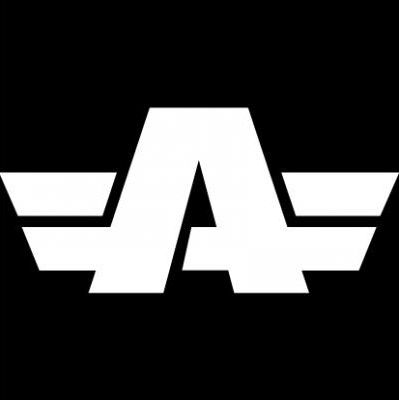
.webp)
